Disable the Spelling Buzzer Sound and Announcement of Misspelled Words while Navigating or Typing
Author’s Note: This lesson is certified accurate with JAWS 2022, 2023, and the current shipping version of JAWS 2024. For more details see footnote 1 below.
After mistyping a word in Microsoft Word or Outlook, JAWS plays a buzzer sound to alert you. Also, while navigating through a document or email JAWS announces the word “misspelled” when the cursor navigates into a line or a word that has a spelling error.
There are two different items one may change here:
- Detect Spelling While Navigating (“say misspelled” by default)
- Detect Spelling while Typing (“checked” by default)
Changing the first option, detect spelling while navigating, to “Off” automatically also disables the second option.
Changes can be made individually (i.e., application-specific) or globally (by changing JAWS Settings Center to Default – All Applications).
To change this, do the following:
- First, press INSERT+F2 to open the list of JAWS managers.
- Press S until you find Settings Center, and then press ENTER to open that.
- Switch to the Default (All Applications) settings by pressing CTRL+SHIFT+D if you want to apply the changes to both Word and Outlook.
- Move to Text Processing by pressing DOWN ARROW and then press RIGHT ARROW to open it.
- Move to Proofing by pressing DOWN ARROW, and then press RIGHT ARROW to open it.
- Move to Detect Spelling While Navigating, which is set to “Say Misspelled” by default, by pressing DOWN ARROW.
- Change this to Off by pressing SPACEBAR. This disables detect spelling while navigating as well as while typing.
- Save the changes by pressing ENTER to close Settings Center.
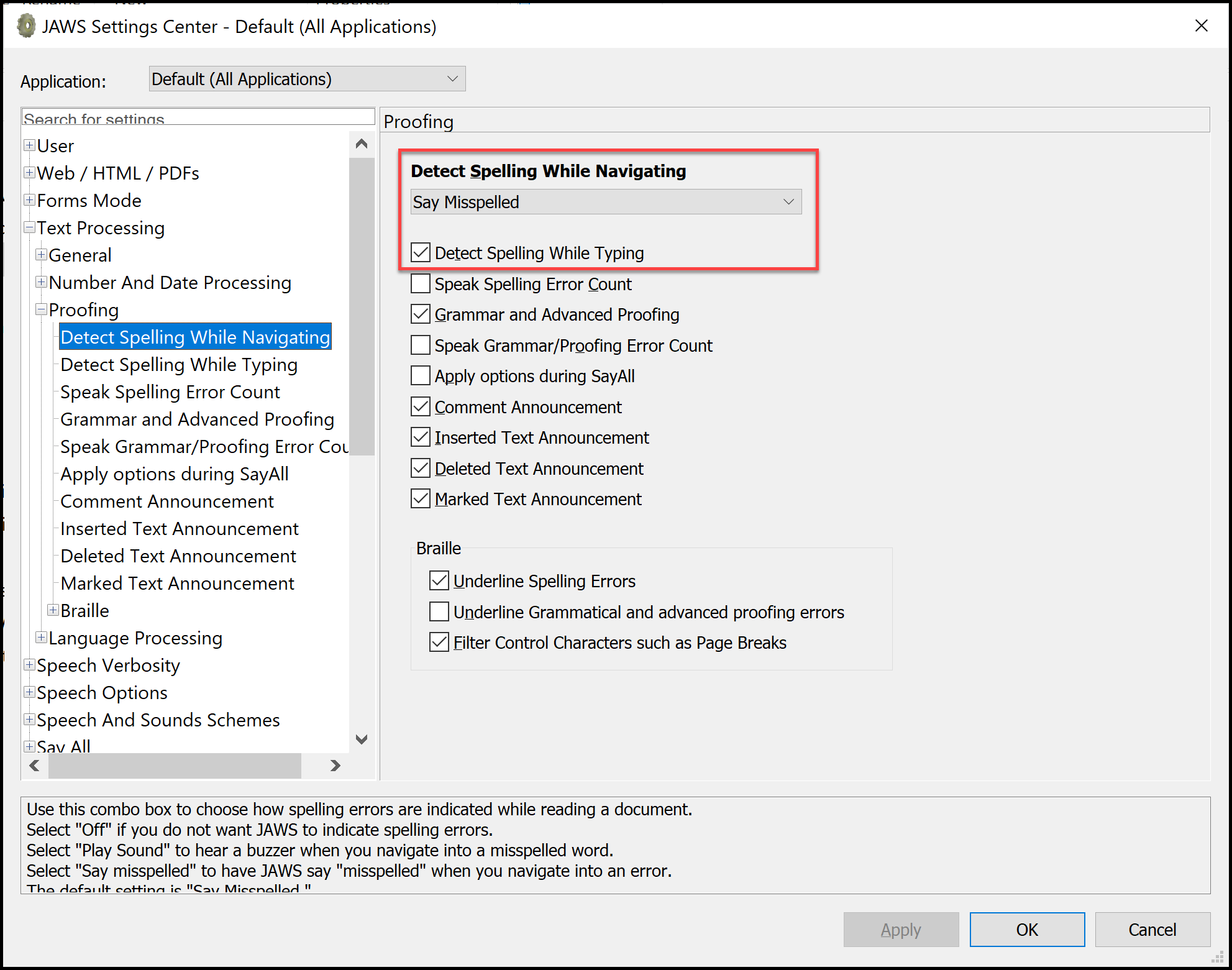
Please allow [02:41] to watch a short instructional demonstration on our YouTube channel.
 Disable the Spelling Buzzer Sound and Announcement of Misspelled Words while Navigating or Typing
Disable the Spelling Buzzer Sound and Announcement of Misspelled Words while Navigating or Typing
PREVIOUS: Using the JAWS Startup Wizard, 2 of 6
NEXT: Disable Speak Character Phonetically After Pausing, 4 of 6
Footnote 1: JAWS 2023 includes a new item for Notification History in the list of JAWS managers, so at 00:59 into the recording JAWS 2022 announces “1 of 17.” This now is announced “1 of 18” with JAWS 2023. Additionally, a new item was added to the top of the tree view in JAWS Settings Center for “User” which was not present in JAWS 2022 (at 01:32 into the recording).
