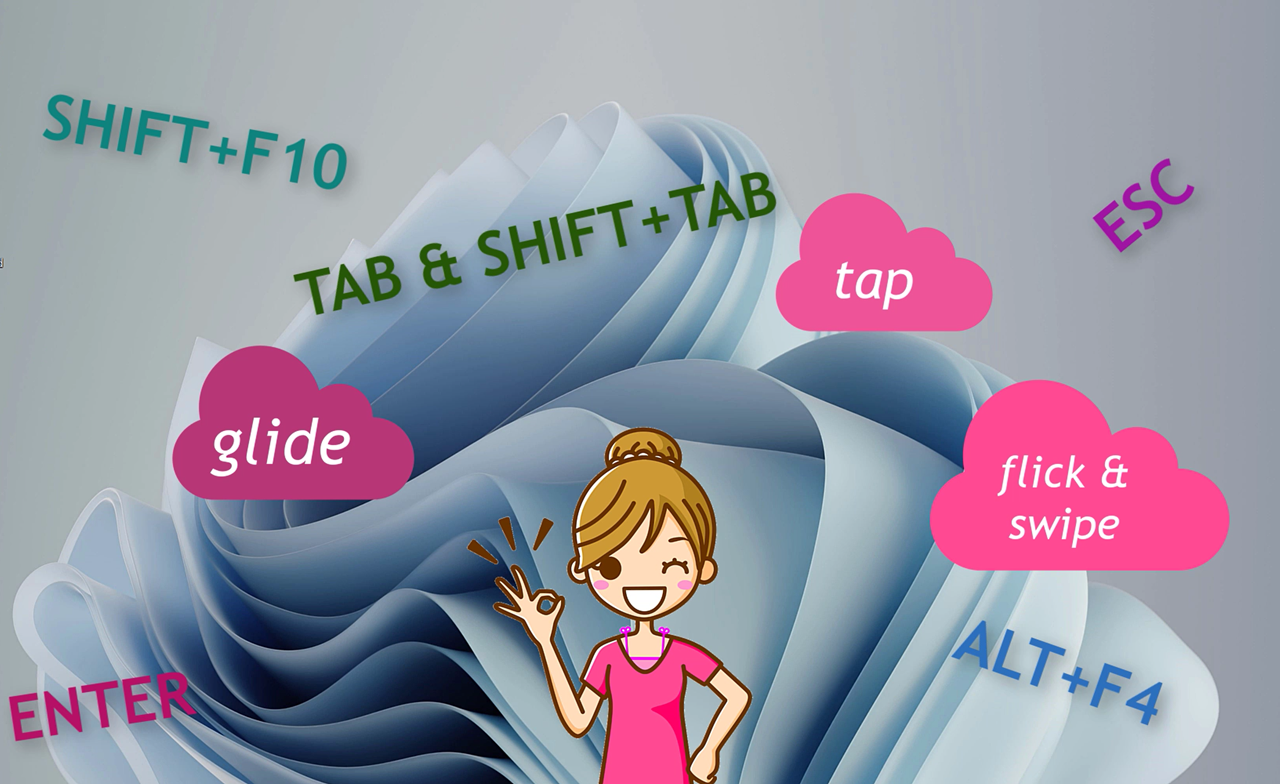
Using gestures is not the most efficient way for screen reader users to accomplish tasks, especially when it comes to performing tasks at work or school. Most people, including screen reader users, make use of a standard keyboard for data entry.
Why should you learn some of the basic gestures for Windows and JAWS? There may be instances where you need to use a tablet or other touch device and there is no full-sized keyboard available. And of course, if your regular keyboard suddenly stops working, knowing some basic gestures can help save the day.
In this instructional demonstration you learn the basic gestures one might use when running Windows 11 with JAWS on a tablet or similar device with a touch screen. We also briefly explore using the Windows touch keyboard with gestures. You learn how to accomplish the following:
- Toggle between Windows gestures and JAWS gestures
- Gesture types, including taps, flicks, glides, swipes, and more
- Typing with the Windows touch keyboard
In addition, you learn how to use the gesture equivalents of the following keystrokes:
- ENTER, double tap
- ALT+F4, two-finger swipe up/down
- ESC, two-finger swipe right/left
- TAB and SHIFT+TAB, three-finger flick right/left
- SHIFT+F10 or APPLICATIONS key, two-finger double tap
Visit the Getting By with Gestures, Lesson Four page of our Windows 11 with JAWS training to learn more.
