Published on November 16, 2021
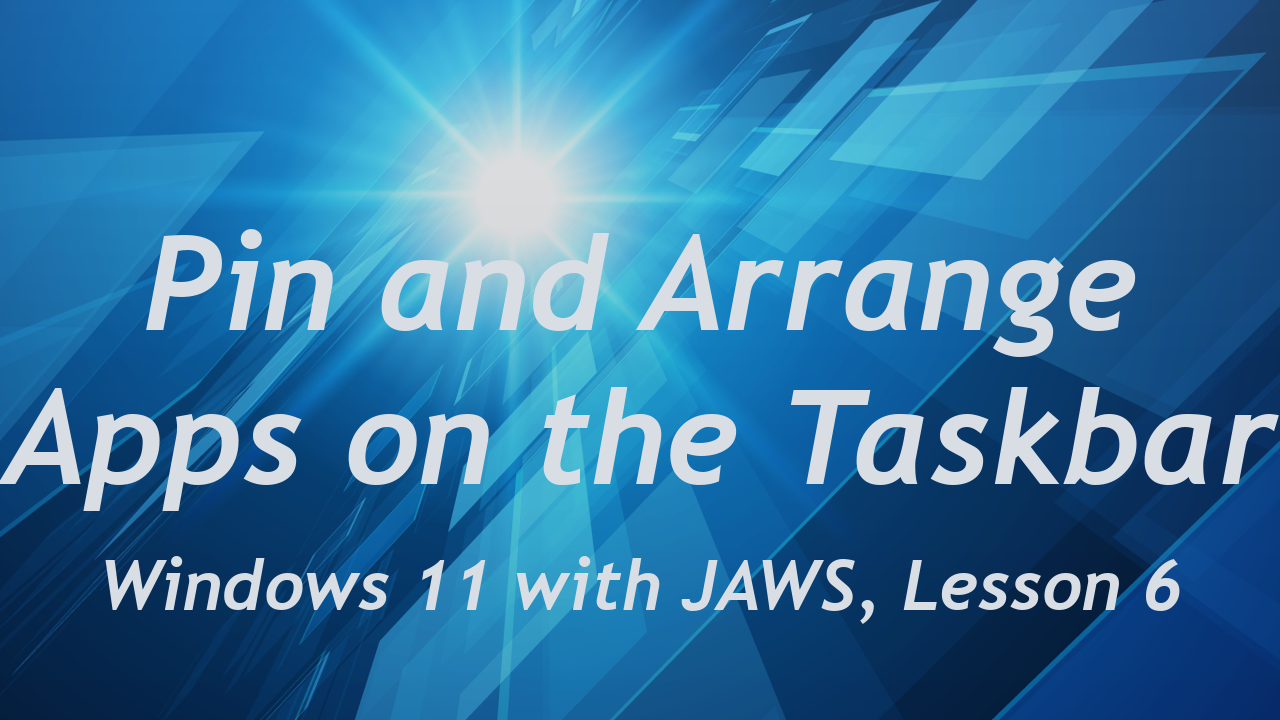
Did you know you can rearrange the buttons pinned on the Taskbar in Windows 11 using the keyboard? Why does it matter which apps are pinned to the Taskbar, and what difference does it make which one is first, second, etc.? Apps pinned to the Taskbar can be launched by pressing the WINDOWS key in combination with the numbers 1, 2, 3, etc. on the numbers row that represent the position of that app from left to right on the Taskbar.
In lesson six of our Windows 11 with JAWS series you will learn how to:
- Locate and navigate to the pinned area of the Taskbar
- Explore the apps pinned to the Taskbar on your computer, noting their position in order
- Remove and add pinned buttons for apps to the Taskbar
- Rearrange the buttons for apps in the Taskbar
Video Heading Times:
[01:42] Explore the Pinned Section of the Taskbar
[02:45] Pin an App to the Taskbar
[05:10] Remove Pinned Apps from the Taskbar
[07:03] Arrange Pinned Items on the Taskbar
Watch the YouTube video
Visit the Pin and Arrange Apps on the Taskbar, Lesson 6 page of our Windows 11 with JAWS training to learn more.
Categories:
