Snap layouts, new in Windows 11, allow you to organize apps and windows by grouping them together side-by-side or in other arrangements visually on the screen in snap groups. Snap layouts are customized to fit the size of your PC screen. Up to six different layout grids may be available on some large screens.
You might be asking yourself, “What is the need for grouping windows together on one screen in the first place, especially if you cannot see the screen and you are perhaps a screen reader or screen magnification user? Who might use snap groups and when might they be of benefit?”
Imagine a scenario where you are giving a presentation, whether in a corporate conference room or virtually. The person whose presentation was just before yours used a snap group on her PC to get the attention of the audience. Three apps were used to give:
- Sales figures in one window
- Market trends for different regions of the country in a second window
- Plans for future growth of sales in the third window
In this lesson you learn how the new snap layout grid and snap groups appear visually in Windows 11. Learn the concept behind their use, and how to use snap assist to create new snap groups quickly and easily. Instructions are given for both mouse and keyboard users. Also learn where to find the settings for snap windows in the Windows 11 Settings app.
In lesson ten of our Windows 11 with JAWS series you learn the following:
- Describe how the snap layout grid and snap groups appear visually to others
- The concept behind the use of snap groups
- Use snap assist to create groups more easily
- Describe at least two of the more commonly used snap layouts
- Use a mouse or keyboard to add apps to a snap group
- Use a mouse or keyboard to explore and use the task switcher lists for snap groups on the Taskbar
Video Heading Times (4 headings):
YouTube Video, Snap Layouts, Snap Assist, and Snap Groups in Windows 11
00:55 Introduction
01:59 Mouse User Instructions
06:06 Keyboard User Instructions
12:50 Snap Windows Settings
#Windows11 #JAWS #education #training
Comments
-
Gregorio
I resally like your blog.. very nice colors & theme. Did you
make this wesite yourself or did you hire someone to do it forr you?
Plz answer back as I’m looking to constrct my own blog and would like to find out where u got this from.cheers
-
Dan Clark
Thanks, Gregorio! I designed the web site and had it built to my specifications by a team on Guru. The web dev team is Scopic Software. All the best, Dan
-
Comments are closed.
