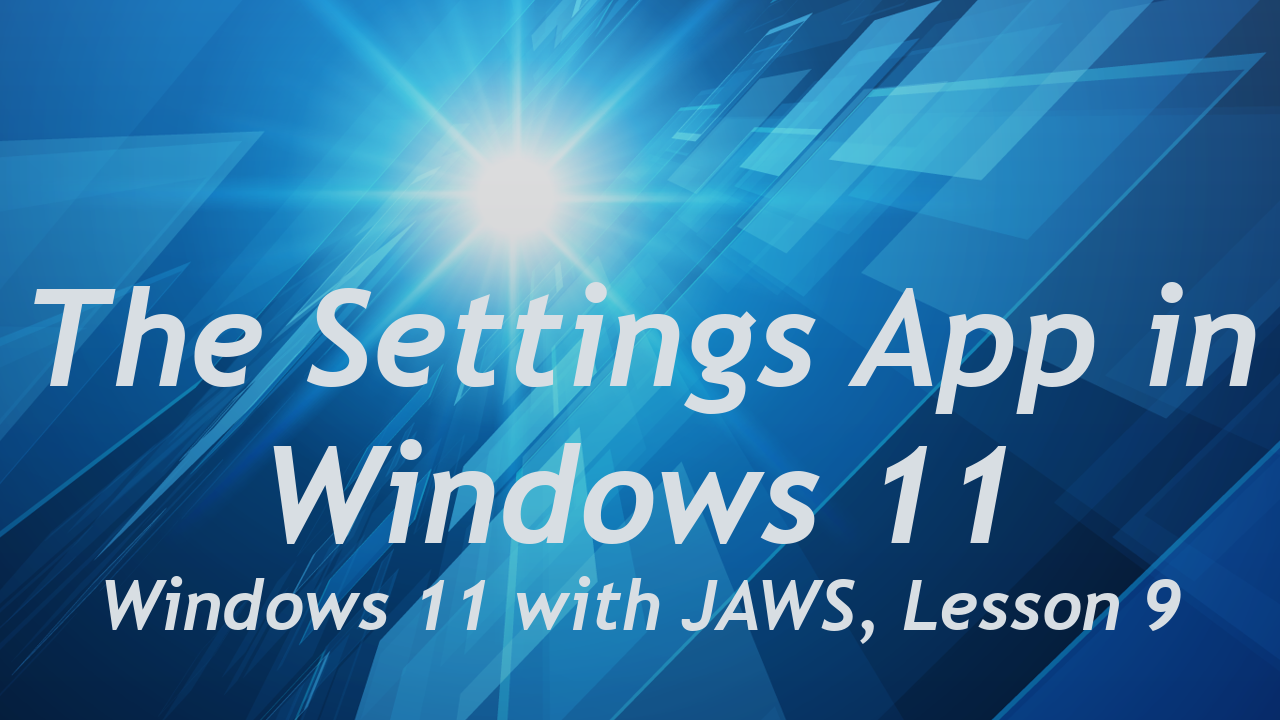
Author’s Note, 17 April, 2022: This lesson has been updated. Please visit the new post titled “Settings App Lesson Revised,” published 6 April 2022, for more details. Thank you! ~ DC
In this lesson you learn about the Settings app in Windows 11 and its new design. Learn about different control types such as lists, radio buttons, time picker buttons, slider controls, breadcrumb buttons, expanded vs. collapsed states, and more. A brief discussion of the new Accessibility settings is also included.
In lesson nine of our Windows 11 with JAWS series you learn the following:
- List at least two ways to open the Settings app in Windows 11
- Navigate through the different settings categories and within the individual settings for each category
- Move quickly back to the Search edit box from anywhere in the settings screens
- Move back to the prior Settings page after moving forward one or more pages
- Use Windows Settings to enable or disable Bluetooth on your device
- Discuss the changes to Accessibility settings
- List the keystroke to instantly open Windows Accessibility settings
- Using distinct types of controls found in the app, such as unique radio buttons and time picker buttons
- Use of lists for navigation, both vertical and horizontal
- The difference between controls with expanded or collapsed states and how to toggle between them when encountered
Video Heading Times (14 headings):
YouTube Video, The Settings App in Windows 11
01:21 Changes to Settings in Windows 11
01:56 Opening the Windows Settings App
04:53 Bluetooth Settings
06:34 Controls and States in the Windows Settings App
07:47 Lists or List Boxes
08:29 Vertical List Example
10:02 Horizontal List Example
12:01 Visual Indicators vs. “More” Buttons
17:31 Radio Buttons
20:40 Time Picker Buttons
25:43 Expanded vs. Collapsed States
27:59 Slider Controls
30:28 Breadcrumb Buttons
32:07 Accessibility
#Windows11 #JAWS #education #training
Comments
-
Maryellen
Great post. I used to be checking constantly this weblog and I’m impressed!
Extremely helpful information specifically the ultimate phase :
) I deal with such information much. I was looking for this certain info for a very long time.
Thank you and best of luck.-
Dan Clark
Hey, thanks very much Maryellen! Glad to hear you find it useful. This lesson will need to be updated soon. Microsoft have made changes to the Settings app for Focus Assist, which is now just called “Focus,” from what I am seeing in the Windows 11 developers builds I am using. Some of the other settings have changed wording or location in this lesson as well, so I definitely see an updated version of this lesson in the coming months. I will need to wait until Microsoft’s next major Windows 11 update to see how it all shakes out. Thanks again for your comments! Dan
-
-
Constance
Appreciating the commitment you put into your site and in depth information you present.
It’s nice to come across a blog every once in a while that isn’t the same out of date rehashed material.
Wonderful read! I’ve bookmarked your site and I’m including your RSS feeds to my Google account.-
Dan Clark
Hi Constance. Thanks for the kind words and for subscribing! Dan
-
Comments are closed.
