In this short three-minute lesson learn how to locate the “other system tray icons” in the Windows 11 Settings app Personalization area and unhide the “Safely Remove Hardware and Eject Media” icon so it is always visible and available.
YouTube Video, Permanently Unhide the “Safely Remove Hardware and Eject Media” Icon in Windows 11
03:03
Comments
-
Lynn
Well I am grateful for the tutorials and such, it just goes by too darn quickly. If one is not familiar with YouTube, you can’t rewind stop or pause.
-
Dan Clark
Hi Lynn. If you are using JAWS while a video is going and focus is on the Play button you can just press Spacebar to pause and restart. You can also do this from anywhere on the page if you turn off the JAWS virtual cursor temporarily with INSERT+Z, then use the native keystroke for YouTube to play and pause, letter k, kilo. While in that mode you can also Rewind 10 seconds, j, Juliet, and Fast forward 10 seconds, l, Lima. Hope this helps. Thanks for the comments, Dan
-
